Description
Visual Studio Code (VS Code) is a lightweight yet powerful source code editor developed by Microsoft. It supports a wide range of programming languages such as JavaScript, Python, C++, HTML, CSS, PHP, and more.
VS Code offers smart features like IntelliSense, syntax highlighting, debugging, Git integration, and extensions marketplace, allowing developers to customize their workspace exactly how they want.
Its speed, flexibility, and minimal design make it a favorite tool for both beginners and professional developers.
Installation Guide
- Step 1: Download the Visual Studio Code setup file from the link below.
- Step 2: Run the installer and follow the setup wizard.
- Step 3: Accept the license agreement and select the installation path.
- Step 4: Check the boxes for adding VS Code to your system path (recommended).
- Step 5: Click Install, wait for the process to complete, and then launch VS Code.
- Step 6: Install extensions from the Extensions Marketplace (like Python, React, or Prettier) to enhance your workflow.
✅ Tip: You can enable Auto Save and Live Server extensions to improve productivity.
Installation Process
Once you have downloaded VS Code using the Download button, double-click the setup file to install it.

Once the setup opens, select the option “I accept the agreement” and click Next.


Click next again

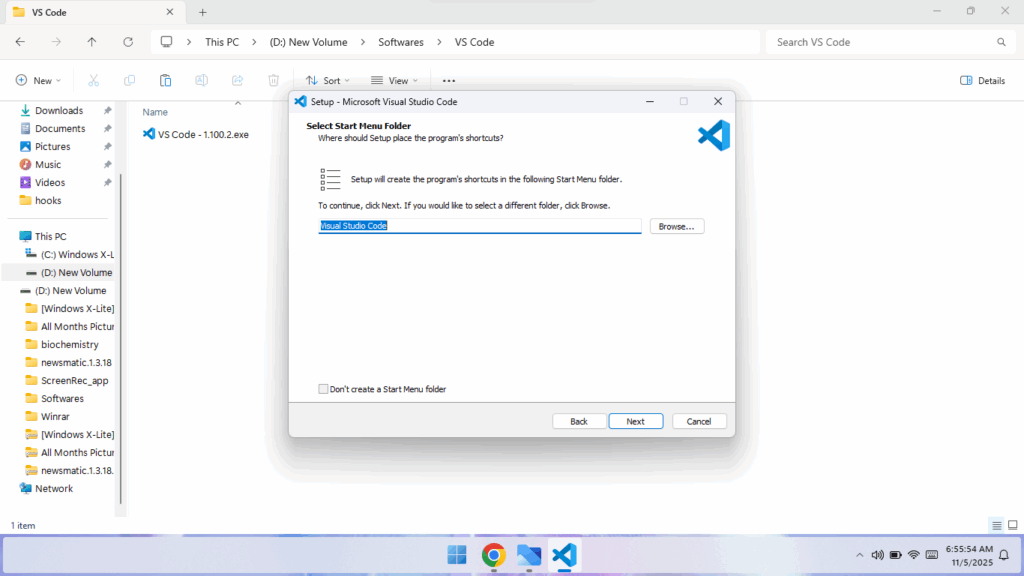
Check all the checkboxes and click the Next button.
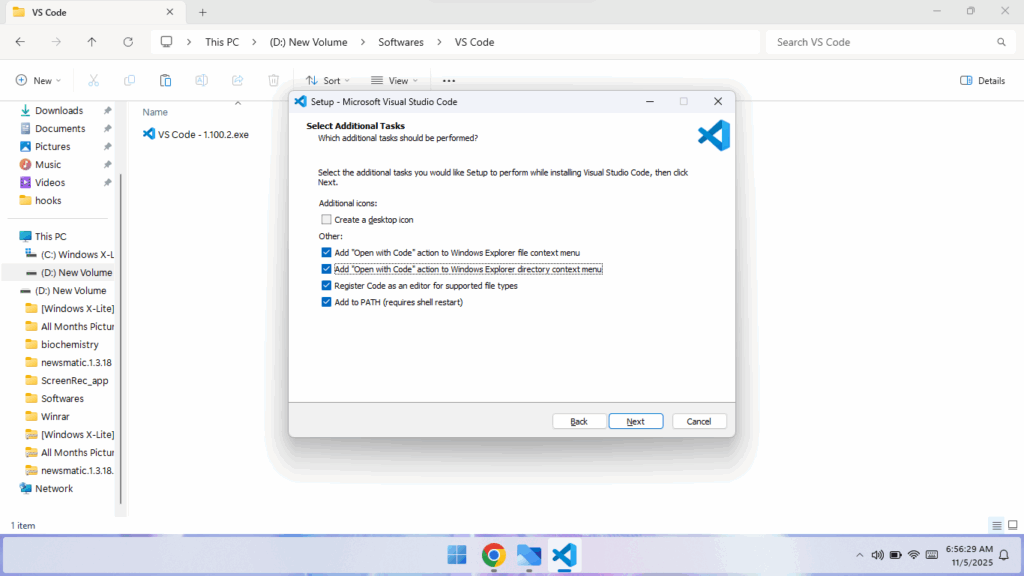
Click the Install button to start the installation, and wait a few minutes for it to complete.

Once the installation is complete, launch VS Code for a better coding experience.